Knowledge Base
Categories: General Information
How do I Create and Manage a Cron Job in Customer Portal
Cron job runs scheduled commands at specific times. The Cron Jobs tool in Customer Portal helps set up automated maintenance and other unmanned server duties.
Warning: You need to have a good knowledge of Linux commands before using cron jobs effectively. Check your script with your hosting administrator before adding a cron job.
For more detailed information on how cron works, please see:
This article discusses the following topics.
How to create a Cron job
- Log in to your Customer Portal.
- Click Websites on the left side of the navigation menu.
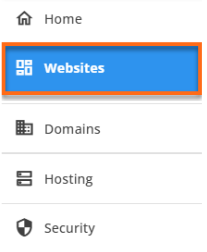
- You can also go to the Hosting tab, find the hosting package you want to manage, and click the MANAGE button.
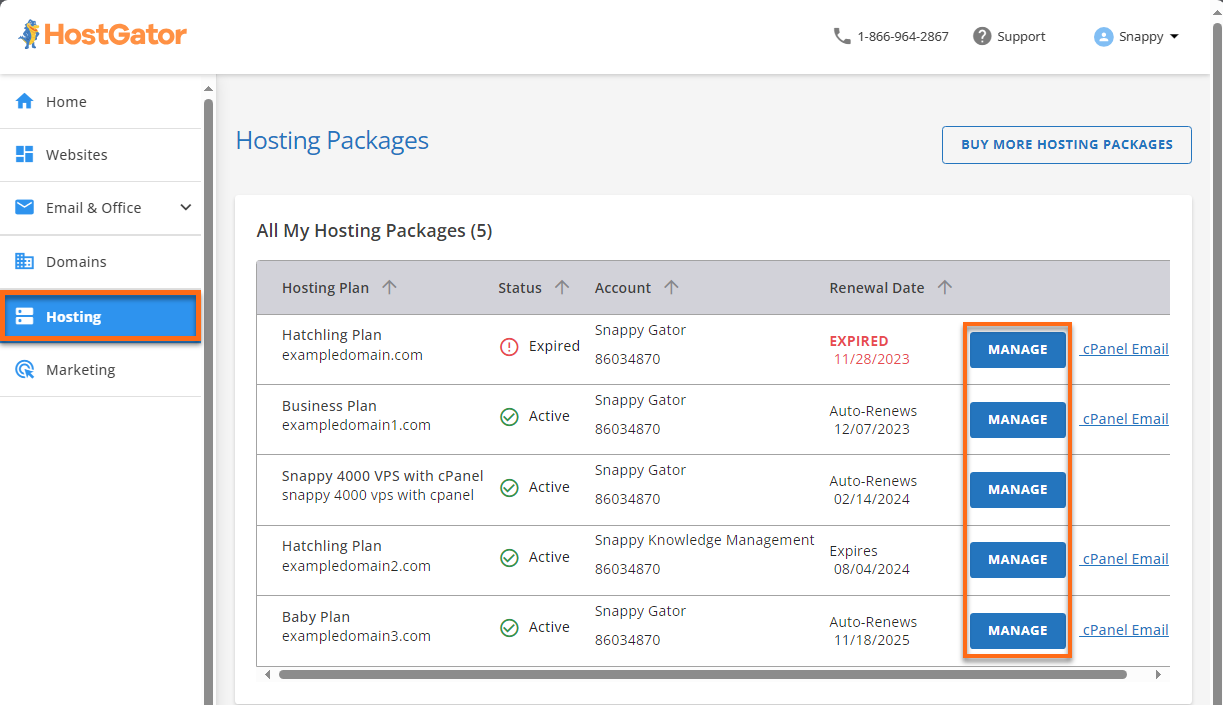
- On the website management page, click SETTINGS for the site you want to manage.
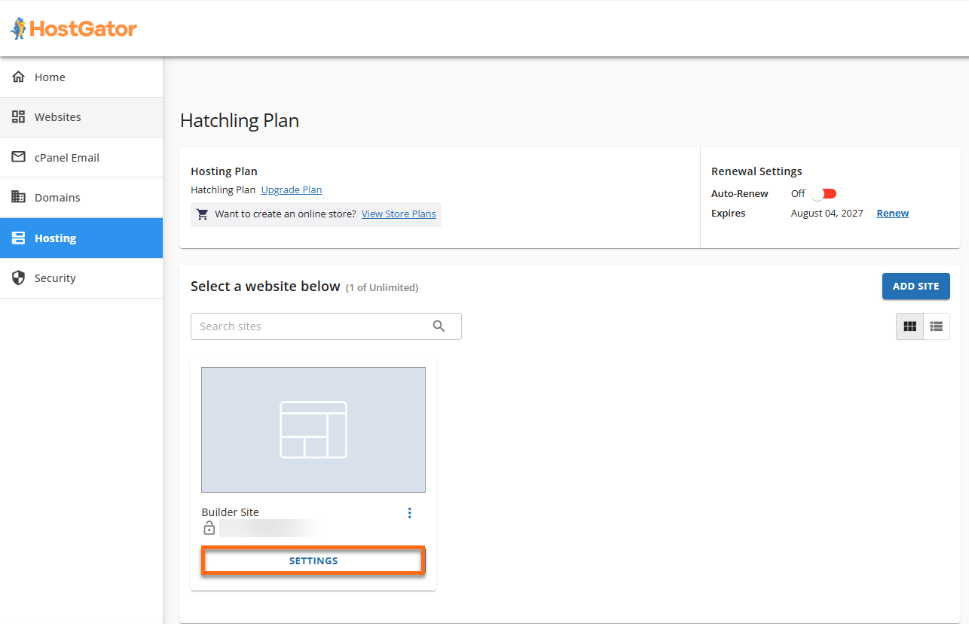
- Click the ADVANCED tab in the top menu, then select MANAGE under the Cron Jobs tile.
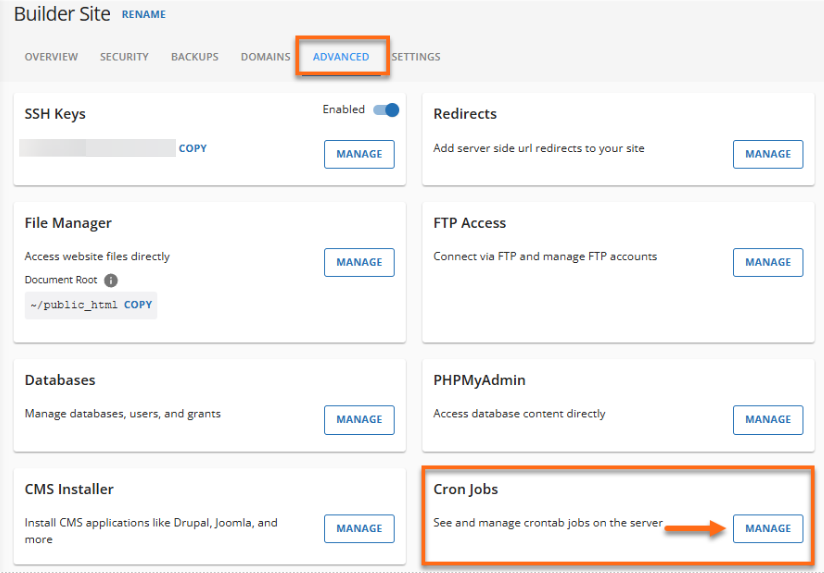
- Click the Add Cron button.
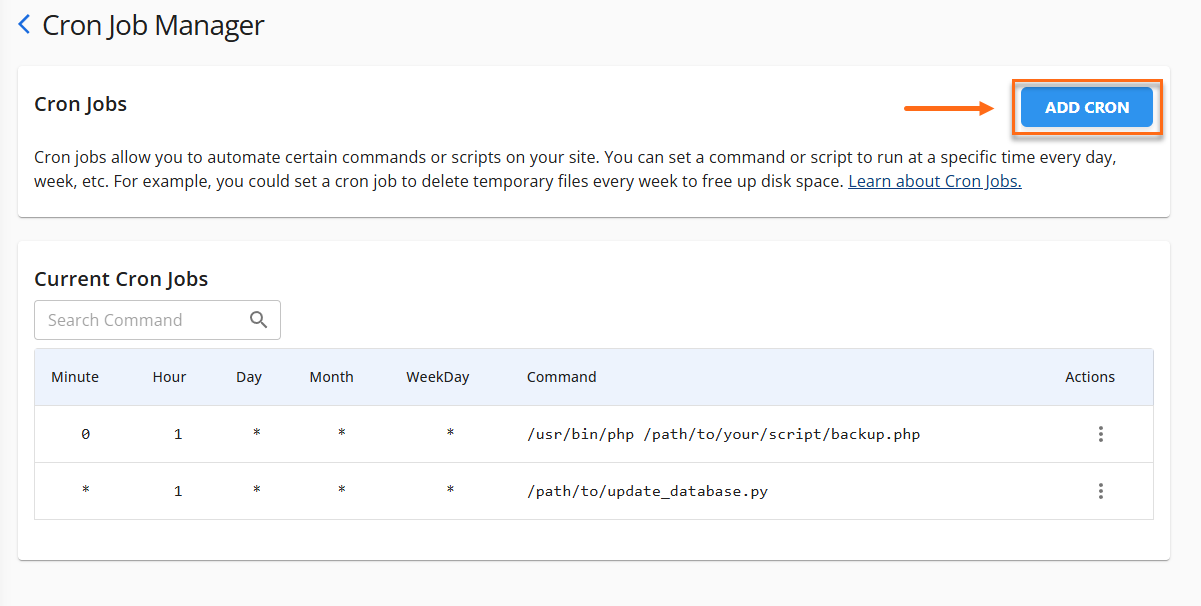
- Select your Cron Job frequency from the drop-down menu or use Common Settings for popular intervals, like every 15 minutes or once a year.
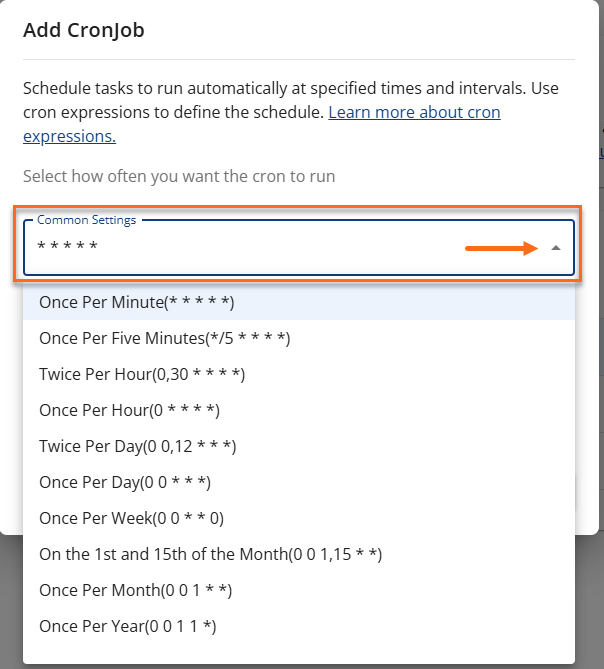
- In the Command field, enter the desired command and click ADD.
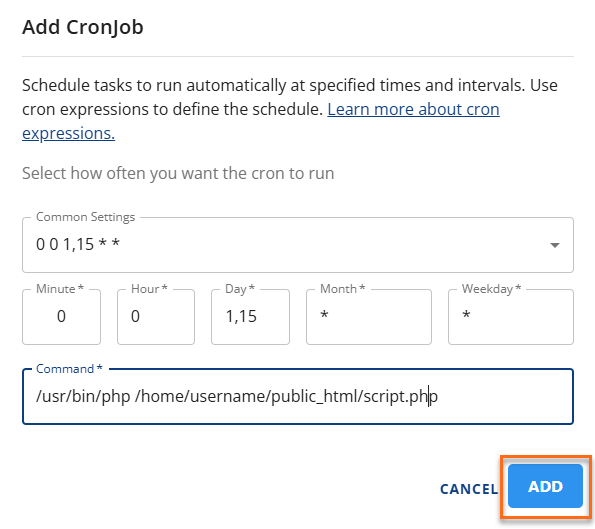
Congrats on creating your first Cron Job! You've successfully set it up to run a file at the specified time and date with your chosen frequency.
How to edit or delete a Cron job
Now that you know how to add Cron Jobs in your customer portal, here's how you can edit or delete them in your Cron Job Manager.
To edit:
- Find the Cron Job you want to edit, click the vertical ellipsis icon, and then click Edit.
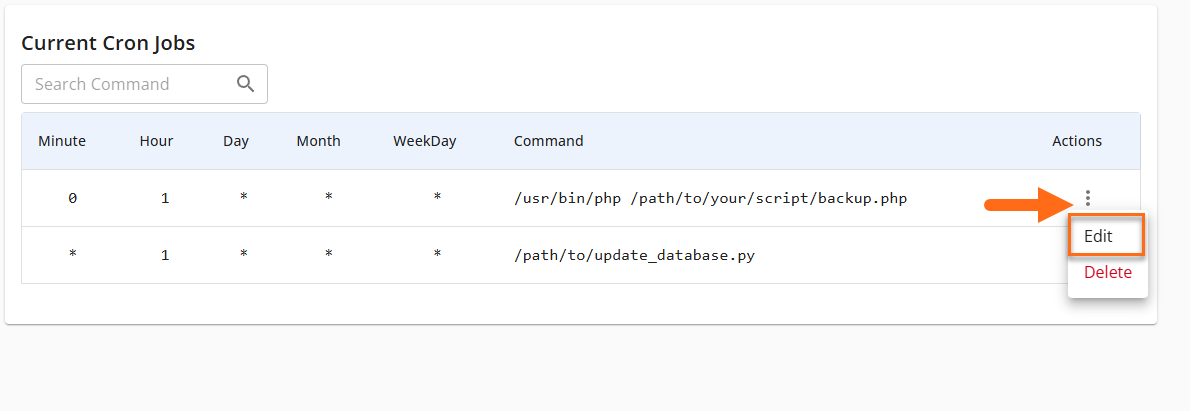
- After updating your Cron Job, click the UPDATE button.
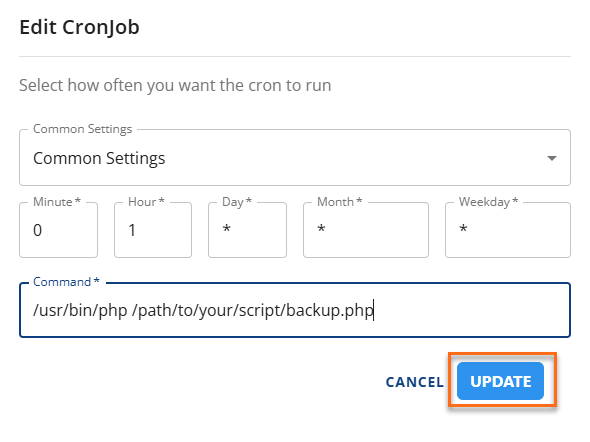
To delete:
- Find the Cron Job you want to delete, click the vertical ellipsis icon, and then click Delete.
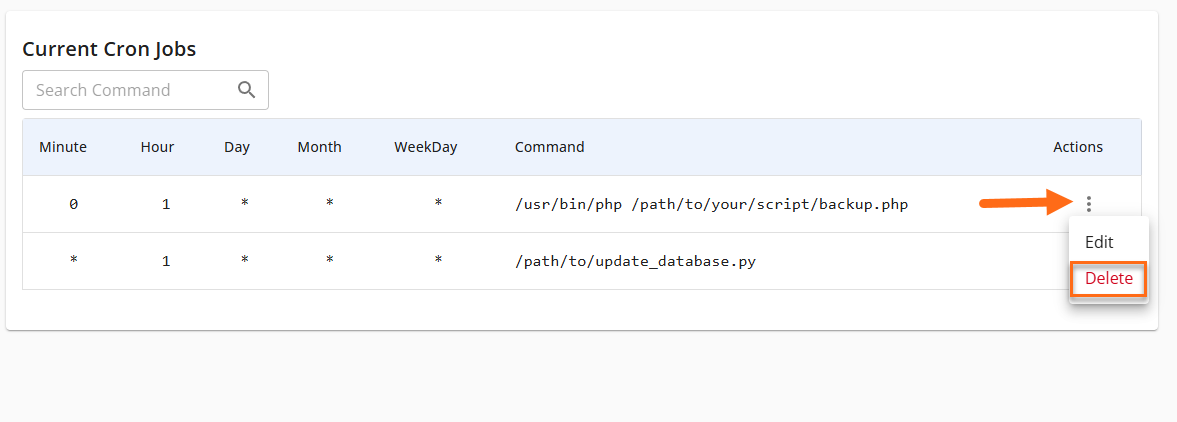
- In the pop-up window, click Delete to confirm.
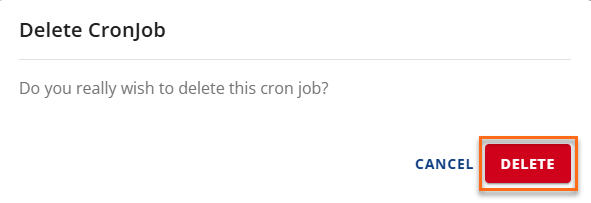
Note: The Edit panel has fewer common settings to choose from, so if you are having trouble getting the correct interval, copy the command, delete the cron job, and recreate it as instructed above.
Did you find this article helpful?