Cloudflare CDN Overview
Cloudflare helps pages load faster and reduces delays, allowing visitors to quickly access your content. This leads to a better overall browsing experience, and with Cloudflare, websites can keep visitors happy and engaged.
Within the Customer Portal, you can take the following actions to manage Cloudflare on your WordPress websites.
- Boost speed and performance
- Clear cache
- Enable/Disable Cloudflare
We will discuss the following topics in this article:
- How to Access Cloudflare Settings ⤵
- How to Manage Cloudflare ⤵
- Pros and Cons of Cloudflare CDN ⤵
- How Does Caching Work? ⤵
- Do I Need to Change My Name Servers for Cloudflare? ⤵
How to Access Cloudflare Settings
To access your Cloudflare settings:
- Log in to your Customer Portal.
- Click Websites on the left-hand menu.
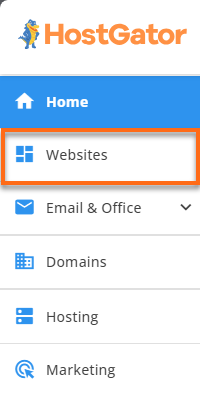
You can also click on the Hosting tab, locate the hosting package you need to manage, and then click its MANAGE button.

- On the website management page, locate the website you need to manage and click its SETTINGS button.
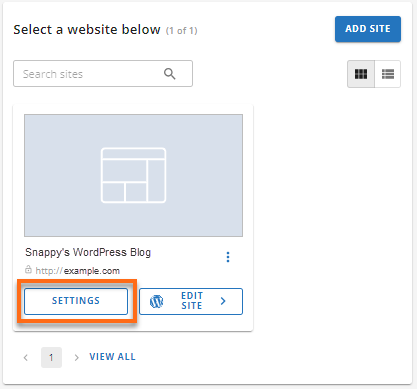
- Click the SPEED tab in the top menu. (Please note that the Speed tab is only available on WordPress websites.)

How to Manage Cloudflare
Under the Speed tab, you'll find the following cards.
- PageSpeed Insights ↗ - Boost your site's speed with PageSpeed Insights. Visit this article for more information.
- Caching Control ⤵
- Clear Cache for all ⤵
- Clear Cache for a Specific URL ⤵
- Cloudflare ⤵
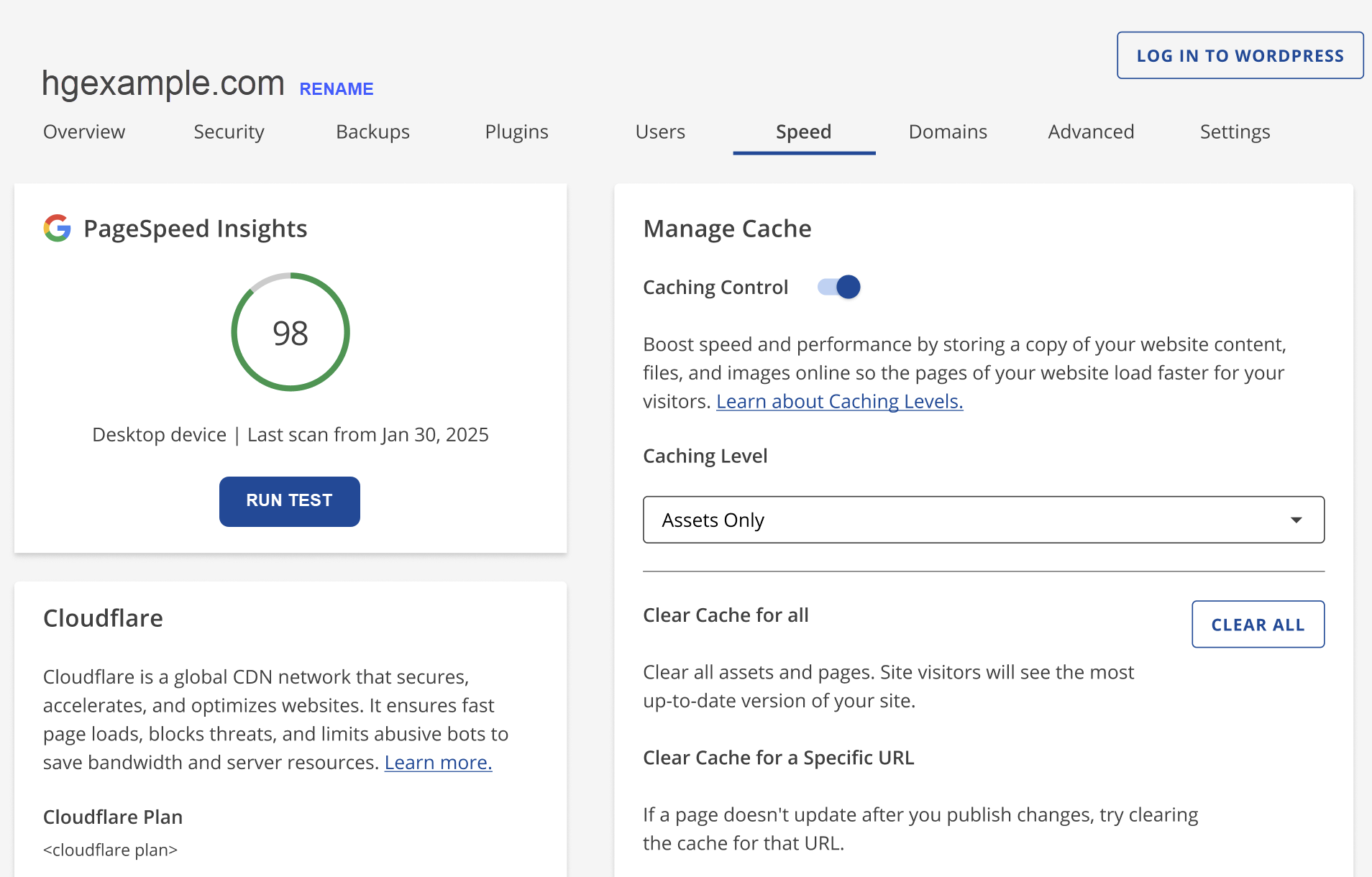
Caching Control
Toggle Caching Control on or off to manage your website's speed and performance by storing a copy of your website content online so your web pages load after for your visitors. You may also select your preferred Caching Level from the dropdown.
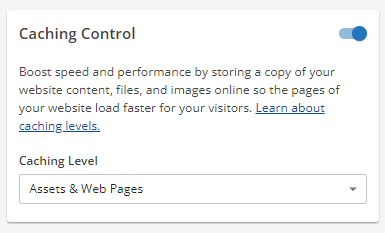
- Assets Only - Recommended for Ecommerce and websites that update frequently or display information in real time. Cache static assets like images and the appearance of your site for 5 minutes.
- Assets & Web Pages - Recommended for blogs, educational websites, and sites that update at least weekly. Cache static assets for 6 hours and other web pages for 5 minutes.
- Assets & Web Pages - Extended - Recommended for portfolios, brochure sites, and sites that update monthly or less often. Cache static assets for 1 week and web pages for 5 minutes.
Clear Cache for all
Click the CLEAR ALL button under Clear Cache for all to clear the cache of all assets and web pages so your site visitor will see the most up-to-date version of your website.
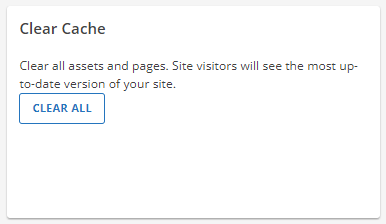
Clear Cache for a Specific URL
You may want to try clearing the cache of your website URL if your site still doesn't update after publishing the changes. Click the Clear URL button to proceed.
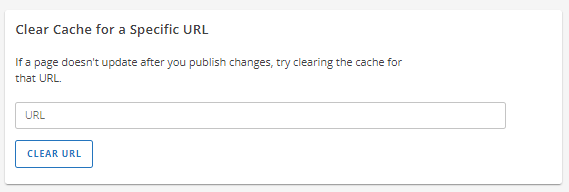
Cloudflare
Cloudflare is a global CDN network that helps make websites faster, safer, and more efficient. It speeds up page loading, protects against threats, and reduces unwanted bot activity to save bandwidth and server resources.
- Scroll down to the Cloudflare section.
- To enable, click on ADD CLOUDFLARE.
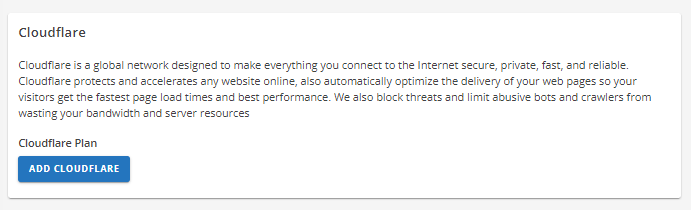
To disable it, click on REMOVE CLOUDFLARE.
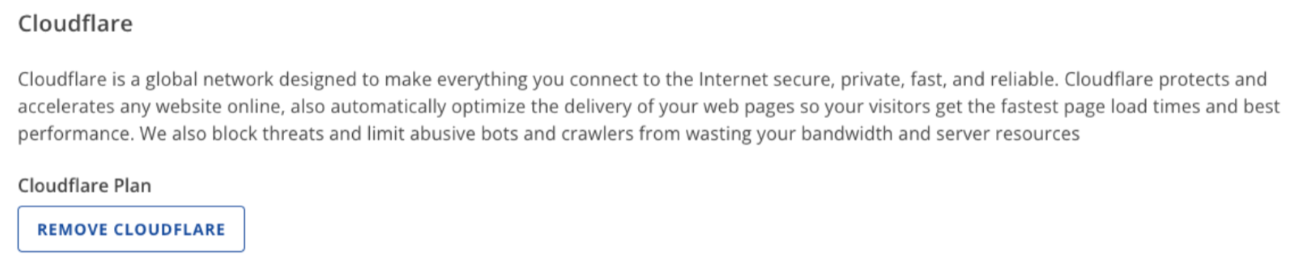
- A pop-up window will appear requesting confirmation to turn Cloudflare on/off. Click CONFIRM to proceed.
Pros and Cons of Cloudflare CDN
Advantages
- Improved site performance - Cloudflare CDN improves text, image, and video content speed, which reduces load time. Quicker load time means a better experience for your users.
- Global content delivery - Cloudflare CDN consists of over 150 edge locations strategically positioned across the globe. These locations cache frequently requested files and web pages to serve optimized web content to visitors from the location closest to them.
- Reduced latency - Cloudflare CDN helps reduce the time a request takes to reach the server and return a web page with locations around the globe. Your content is served up fresh, anytime, anywhere.
- Spam reduction - Cloudflare CDN uses information from other sources to help decrease spam comments on your site.
- Lower CPU usage - With Cloudflare CDN, fewer requests will hit our servers, reducing CPU usage attributed to your account.
- Always available - Cloudflare has an offline browsing mode where visitors should still access your site if our server is unavailable.
Limitations
- No option to customize - Currently, you cannot customize cache settings (for example, which content gets cached, the cache timing, etc.) for the CDN.
- Cached content - Cloudflare caches the static content from your site, so while this will reduce the load on the server, it means if you change to an existing static file, then there may be a delay before the change appears.
How Does Caching Work?
Caching speeds up websites by saving copies of content in data centers around the world. Static content can be cached, while dynamic content cannot. Cached content is stored closer to users, making it faster and reducing the need to process it again.
However, if, in any case, after you publish your website and the changes are not reflected, you can clear the cache, and the files will force Cloudflare to fetch a new version of those files from your web server.
Do I Need to Change My Name Servers for Cloudflare?
If you purchased and registered your domain with HostGator, you can automatically enable Cloudflare. However, if you purchased a domain with another provider, you will need to ensure that your domain is using HostGator name servers. You can reference our guide for more.