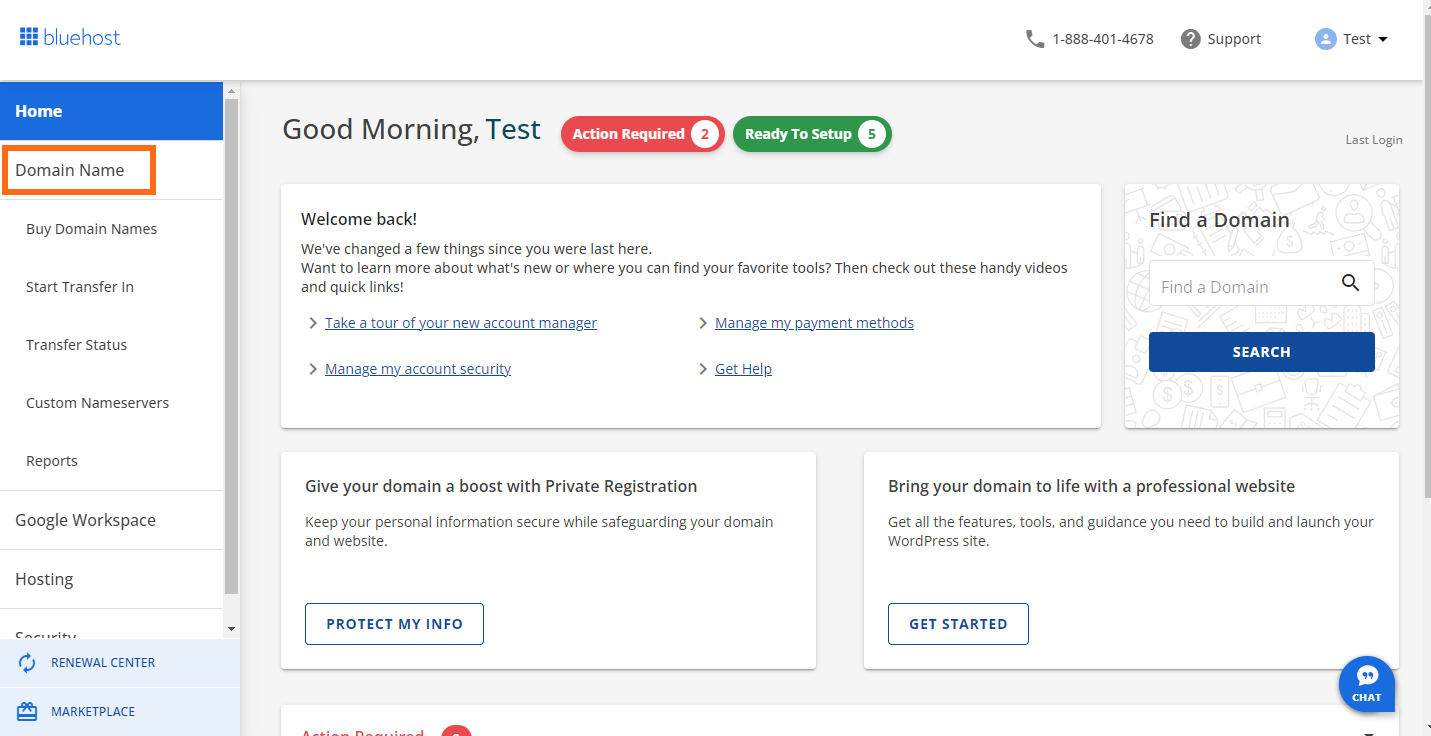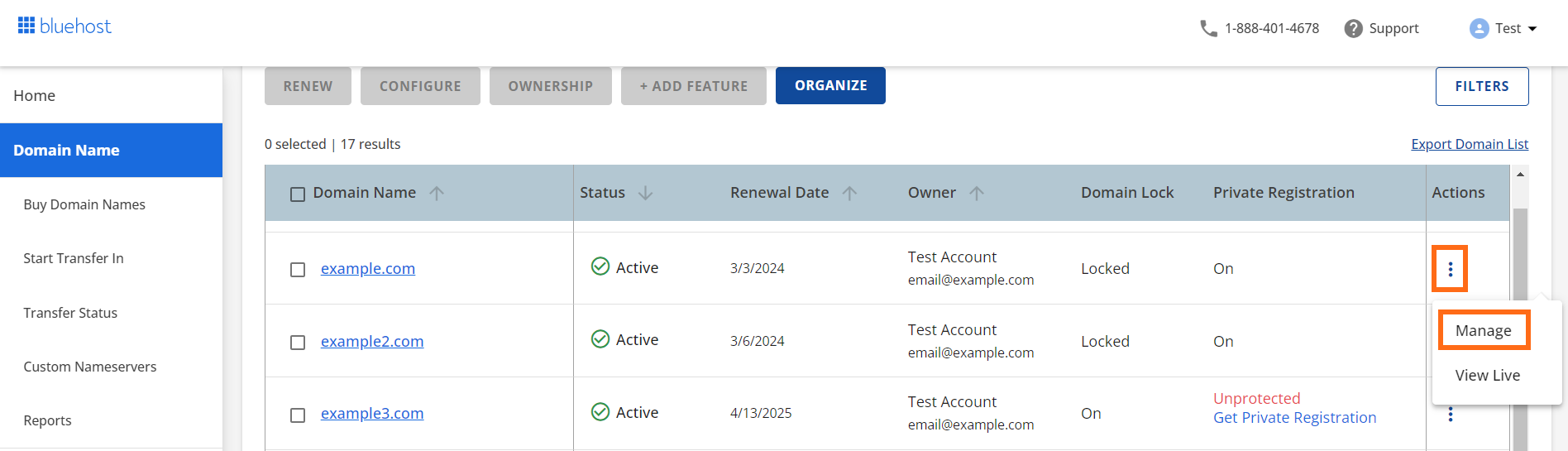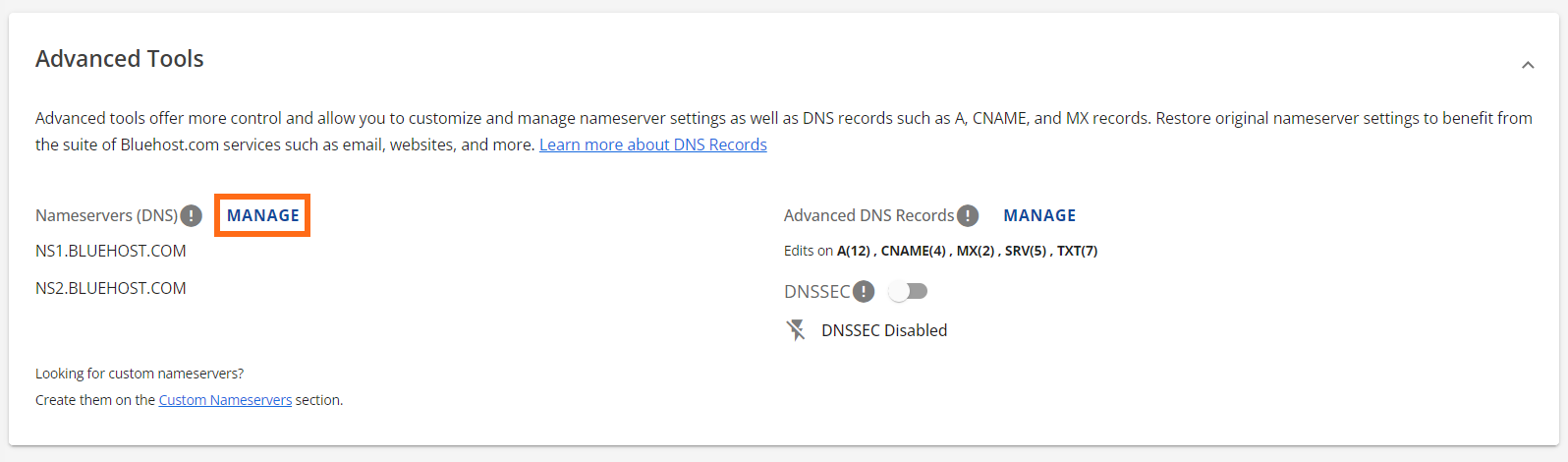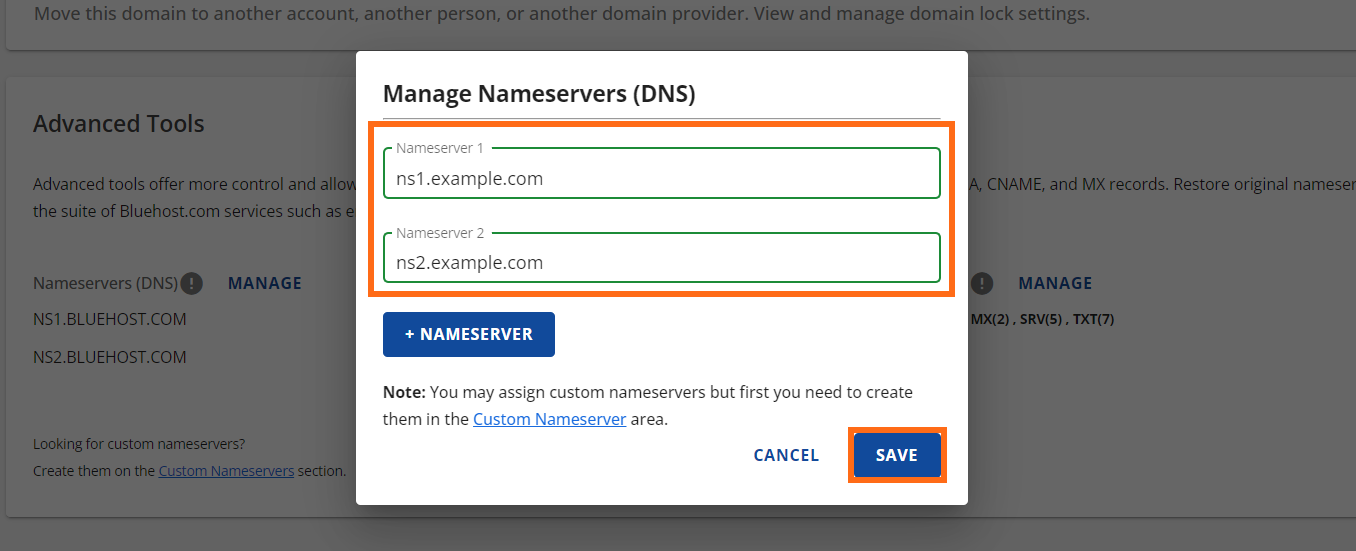Knowledge Base
Categories: Updating Third-Party DNS
Change Name Servers With Bluehost
While HostGator cannot modify domains at third-party registrars on your behalf, we can provide instructions on how to do so. Here is how you can update your domain at Bluehost.
While we try to ensure you have the most up-to-date information, Bluehost is a third party, and the steps to update your domain's name server may change without us knowing.
Step 1: Find your hosting account information
To change your name servers at Bluehost, you first need to know what name servers you should use from your HostGator hosting account. For instructions on how to find out your name servers, please read the article:
Step 2: Change the name servers
For Account Manager
- Log in to your Bluehost account manager.
-
Click Domain Name from the left-hand menu.
- Locate the domain name you want to make changes to.
-
Click the 3 dots under Actions and select Manage.
- Scroll down and select Advanced Tools.
- Click Manage beside Nameservers (DNS).
- Type the nameservers you want to use, then click Save.
Did you find this article helpful?