Knowledge Base
Categories: Weebly
Adding an RSS Feed Reader in Weebly
You can embed an RSS Feed Reader into your web page with just a few simple steps.
- Log in to your Customer Portal.
- Launch the Weebly dashboard.
- If you have a single hosting package in your account, please do the following:
- Click the Websites tab in the left-hand side menu.
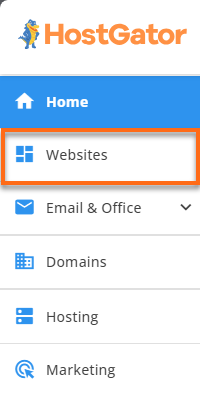
- Click the Weebly Login button.
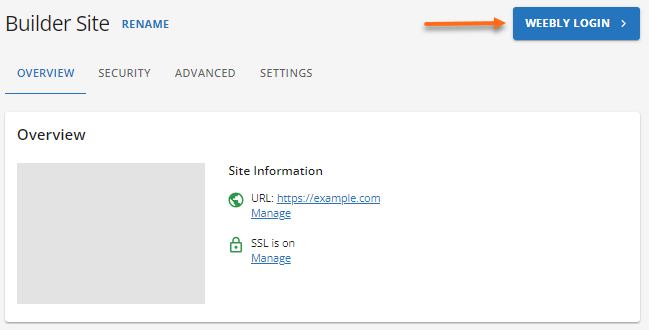
- Click the Websites tab in the left-hand side menu.
- If you have multiple hosting packages in your account, please do the following:
- Click Hosting on the left-hand side menu.

- Locate the hosting package with Weebly and click its Manage button.

- Scroll down to the Website Builder section and click the Weebly Login button.
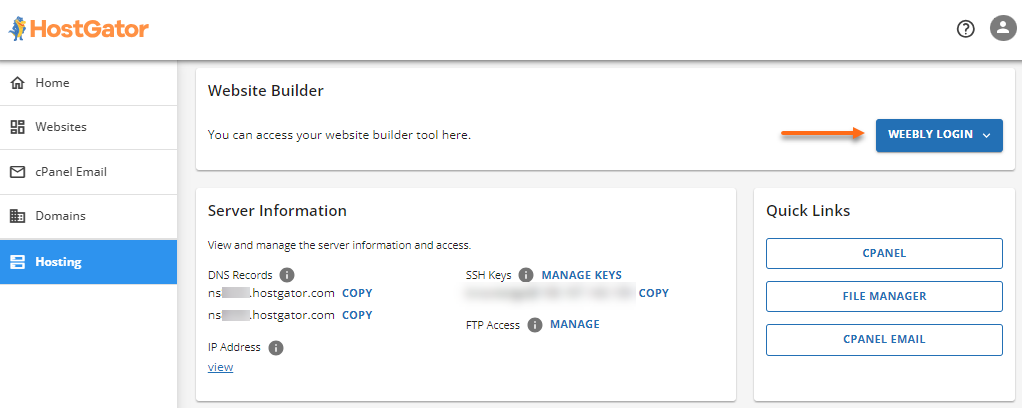
- Click Hosting on the left-hand side menu.
- If you have a single hosting package in your account, please do the following:
- On the Weebly page, click Edit Site to launch the admin dashboard.
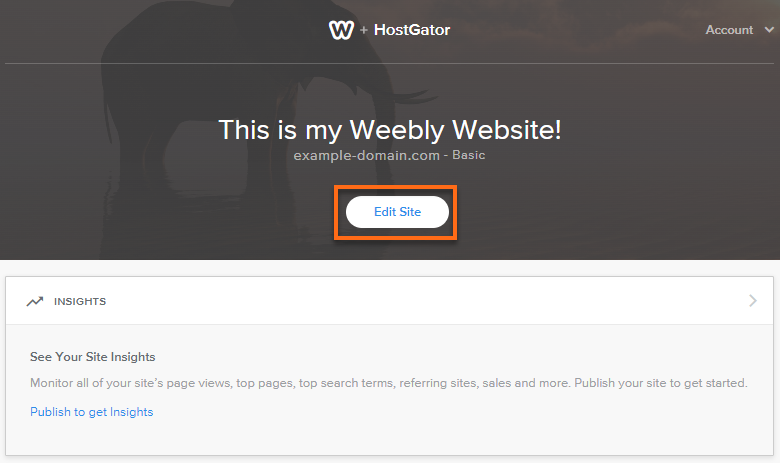
- Click the Build tab in the top menu.

- In the left-hand side menu, click the Feed Reader tab under the More section.

- Drag and drop the Feed Reader element onto your page.
- Click on the element to customize the Feed URL.
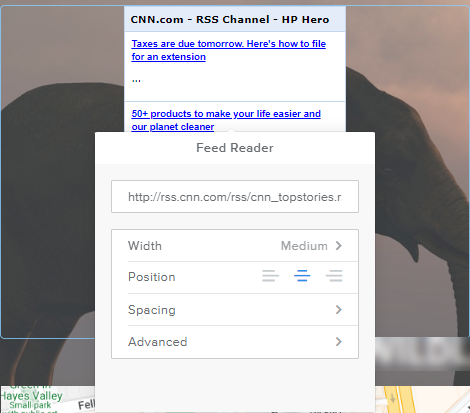
- You can customize the following:
- Feed Address
- Width of the feed
- Position of the feed
- Margins around the feed
- Advanced settings include:
- Number of items to be displayed
- Text length
- Once done, publish the site.
* Your feedback is too short